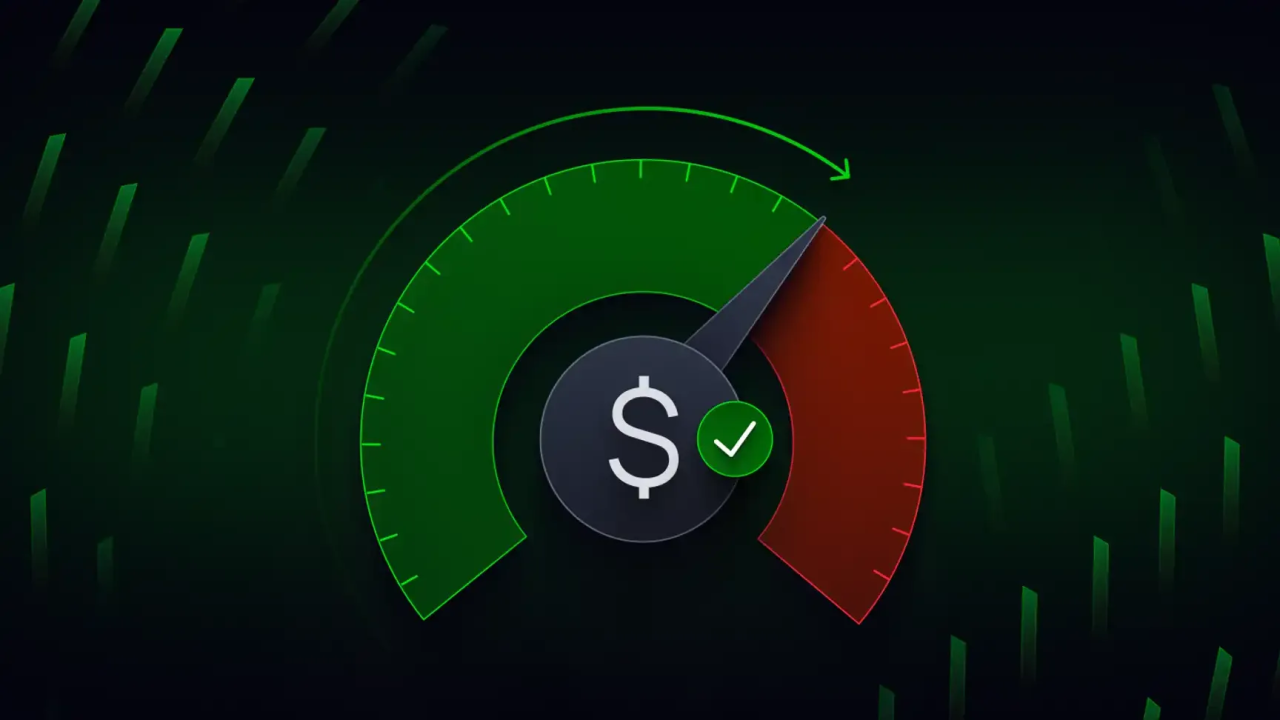Usage-based pricing is a powerful feature within Salesforce Revenue Cloud that allows businesses to charge customers based on the actual consumption of services or products. This flexible pricing model is ideal for subscription services, utilities, and telecommunications companies. However, setting it up requires careful attention to detail. Below, we’ve outlined critical steps, tips, and clarifications that go beyond standard documentation to help you implement usage-based pricing effectively.
Key Prerequisites:
Evergreen Products Only :
Usage-based pricing is limited to evergreen products (non-terminating subscriptions). Ensure your products align with this model before proceeding.
Price Book Entry:
Set Up Rate Management and Usage Selling
Both Rate Management and Usage Selling must be configured to enable usage-based pricing successfully. To achieve this:
- Enable Rate Management:
Go to Rate Management Settings and enable the Rate Management feature.
- Set Up Default Procedures:
Navigate to All Expression Set Templates and configure the following:- Default Rating Procedure:
- Open the Default Rating Procedure template.
- Save it as a New Rating Procedure.
- Keep all default settings but ensure the Rank is present.
- Include all elements in the output.
Default Rating Discovery Procedure:
- Open the Default Rating Discovery Procedure template.
- Save it as a New Rating Discovery Procedure.
- Retain the default settings, ensure the Rank is present, and include all elements in the output.
- Set Up Usage Rating:
Go to Revenue Cloud Settings and set the Default Usage Rating to Default Rating Discovery Procedure under Pricing Procedure Icon.
- Important Note:
- The name of the procedure must be “Default Rating Discovery Procedure.”
- The documentation incorrectly advises setting this to the Rating Procedure — avoid this mistake.
2. Manual Rate Discounts
While optional, adding a Manual Rate Discount to your Rating Procedure can provide additional pricing flexibility. To enable this:
- Create two Constants in your Rating Procedure:
- AdjustmentType:
- Data Type: Text
- Default Value: Override
- AdjustmentValue:
- Data Type: Number
- Default Value: 0
- AdjustmentType:
These constants allow for manual adjustments to rates during pricing evaluations.
3. Usage Model Type Field
Add a Usage Model Type picklist field to your Product layout.
- If the product is a parent product: set the value to Anchor.
- For other products: set the value to Pack, unless overage charges apply.
Tip: Adjust this value based on the desired usage behavior, as some configurations (like overage charges) may not function with the “Pack” setting.
4. Permission Set and License Updates
Ensure that your sales users have the necessary permissions to manage usage-based products.
- Update or create a custom Permission Set with Read/Edit access to:
- Product Usage Grant
- Usage Grant Renewal Policies
- Usage Grant Rollover Policies
- Usage Resources
- Assign the Usage: Design User permission set license to relevant users.
5. Essential Objects and Records
Create and configure records for these objects:
- Product Usage Grant: Describes the usage allowances (e.g., 500 minutes for a voice plan).
- Price Book Rate Card: A junction object connecting Rate Cards to Price Books.
- Usage Resource: Needed for every usage product.
Critical Tip:
When creating records for Product Usage Grant and Usage Resource, save them in Draft status initially. Once activated, editing or deleting them is blocked due to a known bug.
6. Decision Tables and Refreshing
After creating the required records, update these four decision tables:
- Price Book Entries v2
- Rate Card Entries
- Price Book Rate Card Entries
- Rate Card Entry Resolution Entries
Tip: Refresh these tables individually rather than using the Sync button to avoid hitting the 20-refresh-per-hour limit.
Using Usage-Based Products on Quotes
Once setup is complete:
- Add the usage product to a Quote.
- Click the down arrow on the Quote Line Item and select Price By Usage.
- View and manage usage-related details directly from the Quote.
Conclusion
Usage-based pricing in Revenue Cloud provides unparalleled flexibility for businesses leveraging consumption-based models. However, its setup requires careful attention to detail. By following the steps outlined above and adhering to naming conventions and configuration tips, you can successfully implement this feature to meet your business needs.
Ready to take your usage-based pricing strategy to the next level? Dive into Salesforce Revenue Cloud and unleash its full potential!